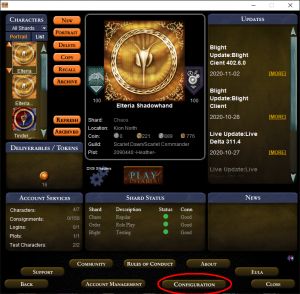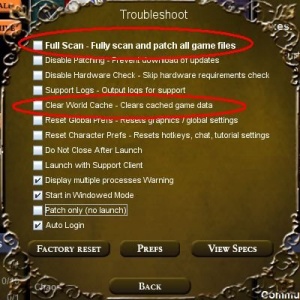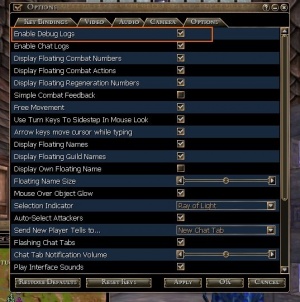Troubleshooting
From Istaria Lexica
Although we wish it would never happen, sometimes things just don't work the way we expect them to.
General guidelines on problems[edit]
Trial and error[edit]
- Try out any idea you may have on the issue by yourself. That helps you get experience for further steps and to understand what is actually happening, which maybe even leads to it's fix.
Contact the community[edit]
- If you are still able to log in, contact the shard's players and ask for hints. Maybe some know of the problem and can give you a heads up. Good ways to do so is to seek the crowded chat channels, such as New Player, Marketplace, or Help.
- Ask for assistance in the Istaria Community Forums. Both, players and Virtrium employees, are looking into the boards regularly and are willing to help you.
- Ask in discord. Sometimes even developers read it and respond to you. Peferably, have a look at the #support and #bug_reposts channels.
Google[edit]
- Don't need to say that too loud, but Google is your best friend, even for istaria issues :-) Here are some searching hints:
- Add 'Istaria' to your search phrases. Sometimes it is useful to add 'Horizons' aswell, since this has been the original game title.
- Do not build sentences. (ie: NOT 'How do I clear the cache?' .. instead .. 'Istaria Horizons clear cache'
- Sometimes less words/phrases give more results
- If you're looking for a special error text, wrap it with quotation marks (i.e. "Error 1782: cannot connect to server"). That tells google it shall only search for the complete text which minimizes the results
Contact Customer Support[edit]
- Create a ticket on the Istaria Customer Support page. Be sure to write down the issue as exact as you can. Note the time it happened, whether it is reproduceable and how are the steps to reproduce it. Attach log files or screenshots if you have any. the team will answer as fast as possible.
Istaria Launcher Issues[edit]
The current Launcher is based on Java. You can download the Java Runtime Environment (JRE) from Oracle.
32bit versus 64bit[edit]
- While you are running on 64bit Operating Systems you are able to choose between installing the 32bit or 64bit version of Java. On some Systems, the Launcher had problems starting up on the 64bit system. In that case you may want to try out the 32bit version
Version conflicts[edit]
- The launcher may tell you he found an incorrect version of Java.
- Uninstall all Java versions you currently have installed
- Download the correct Java version (Launcher should show it on the error box), try to use this direct link, else go to the Java main page and search for an 'older versions' overview page.
Parts of the World Not Loading[edit]
If you travel through Istaria and come to a "cliff" with nothing (kind of like you are at the "end of the world"), this is usually an issue with your local world cache. Istaria dynamically loads textures and objects and their positions from both, your hard drive and the shard server, to display the world seamlessly as you travel through it. Sometimes the loaded data or the cache holds incorrect data and needs to be cleared. A simple client restart (Log out and back in) should fix that problem.
Incase that doesn't help you should try to clear your world cache and check for corrupted files:
- Log out of the game
- Start the Istaria Launcher
- Click on the 'Configuration' Button
- Activate the 'Clear World Cache' Option
- Activate the 'Full Scan' Option
- Click the 'Back' Button
- Press 'Play'
To manually clear your world cache:
- Open Windows Explorer
- Navigate to your '<Istaria>/World_cache' folder
- Select all files and folders and delete them
- Start Istaria
Crash to Desktop (CTD)[edit]
During gameplay Istaria crashes to desktop, either with an error or even without any. There are a variety of possible causes including hardware issues.
Video Driver[edit]
- Try installing the latest supported video driver for your video card and then try again. If you are continually getting CTD issues you should create a ticket at the Istaria Customer Support page.
Memory issues[edit]
- The Istaria client is well known to handle it's own memory management not too good. At some point the client crashes, because it corrupts itself with wrong data. In my personal opinion that happens most times when you have to load alot of graphic models. Experience has shown that some of the client options help to let you crash less often.
- Open the 'Options' window while you are logged in
- Lower the 'Maximum View Distance' bar to 50%. This is more than enough viewing range for any character, you won't miss much. The difference on loading graphics into memory is significant though. You'll get a performance boost and your crashes should become less.
- Set 'Shadow Details' to 'Shadows Off'. This increases fps performance aswell as lowers the chance to get memory overflows.
- if you got less than 2GB of RAM in your computer you may also take down the 'Graphic Detail' and 'Texture Detail' bars.
Logs - General Information[edit]
Istaria can generate all sorts of logs that help to diagnose problems. There are two major sets of logs, transport logging and client logging. By default, logging is disabled because it can have an impact on performance. It is extremely helpful when players on the Blight test shard turn on all their logging and send their logs in to us when they encounter problems.
Transport Logging[edit]
- These logs are related to the movement of information across the internet and connection status. Transport logging is enabled or disabled for all characters (client logging is enabled per character).
- In your Istaria folder, there are two executables:
- To turn on transport logging, run: enable_debug.exe
- To disable transport logging, run: disable_debug.exe
Connection Log[edit]
- File Format: <computer name>_pt_<year><month><day>_<hour><minute><second>.log
- Example: ricks-01_pt_20050922_170340.log
- Description: This log contains information on events and errors that occur while connecting to either the authentication servers or the player servers. If you can't connect, or have trouble staying connected, these logs will describe exactly what series of events lead up to the problem.
Connection Statistics Log[edit]
- File Format: <computer name>_ptstats_<local port>.xml
- Example: ricks-01_ptstats_2506.xml
- Description: This log contains running statistics on the current connection. It has information on the number of messages retransmitted, messages lost, bad packets, current bandwidth, bytes transmitted, out of order packets,mm of rainfall - you name, we log it.
Client Logging[edit]
- These are related to the operation and processing of the game client (istaria.exe) and game events. Client logging is enabled per character - this allows you to only set up your Blight characters, or a specific characters to output logging information. To configure a character to output client logs:
- Open the file: <istaria install folder>\Horizons\prefs\(playerName)\ClientPrefs_main.def
- Search and change the setting:
- To disable logging: bool debugLogsEnabled = false
- To enable logging: bool debugLogsEnabled = true
- You can also enable or disable logging while in game from the options window:
- Click Options window
- Select the Options tab
- Check / uncheck the enable debug logs box.
Sent and Received Data[edit]
- File Format: client_net_log_<month>-<day>-<year>_<hour>_<minute>_<second>.txt
- Example: client_net_log_09-22-05_17_03_41.txt
- Description: This log contains the data that was either sent or received from the game servers.
Events and Errors[edit]
- File Format: client_debug_log_<month>-<day>-<year>_<hour>_<minute>_<second>.txt
- Example: client_debug_log_09-22-05_17_03_40.txt
- Description: This log contains information on events and errors that occur within the horizons.exe application. Anything related to assets missing, problems with an asset, timing of game events or actions, or anything else related to game play is likely to be reported here.
Chat Messages[edit]
- File Format: client_chat_log_<month>-<day>-<year>_<hour>_<minute>_<second>.txt
- Example: client_chat_log_09-22-05_17_03_40.txt
- Description: This log contains all the chat messages that were sent or received during game play.
Enqueued and Dequeued[edit]
- File Format: client_action_log_<month>-<day>-<year>_<hour>_<minute>_<second>.txt
- Example: client_action_log_09-22-05_17_52_39.txt
- Description: This log contains specific information related to actions being enqueued or dequeued. It is very helpful when diagnosing problems with actions occurring at the wrong time - such as animations or messages.
Memory Dump[edit]
- File Format: client$<year><month><hour><minute><second>-<address>.dmp
- Example: client$20050819141353-00000ca8.dmp
- Description: This log contains a dump of memory that is useful for debugging crashes.
Pre-Crash Operations[edit]
- File Format: client$<year><month><hour><minute><second>-<address>.maura
- Example: client$20050819141353-00000ca8.maura
- Description: This log contains a dump of the operations that were being performed before a crash occurred.
Sending in Log Files[edit]
After a crash or problem, find the logs folder:
- <istaria install location>\istaria\logs
If you log in again you will start new logs in the Istaria\logs folder. Older ones are stored in the logs_old folder:
- <istaria install location>\istaria\logs_old
It may be helpful to compress the log files using a compression program like WinZip or WinRAR, as some logs have a large file size. Once all of the files are compressed, raise a support ticket and attach the zip file with a description of the problem and any other details that you think might be helpful in determining why the problem occurred. It is very helpful to make a:
- "/say <some unique word or phrase to search for>"
in game when you notice an issue, and include that information in the email. That will help us get straight to the issue that you are reporting.